August 2025 (v2025.08)
QruiseOS
This release focuses on user and configuration management with new admin settings, multi-user and multi-QPU controls, and a single identity file for quick setup. It also expands our documentation with new step-by-step guides for setting up and getting started with QruiseOS. Additionally, we've added a few minor feature enhancements.
Unified user & QPU management
New admin settings in the dashboard streamline the setup and maintenance of QruiseOS.
It's now straightforward to create and manage new users and QPUs. Multiple users can therefore work concurrently across multiple QPUs without resource or scheduling issues.
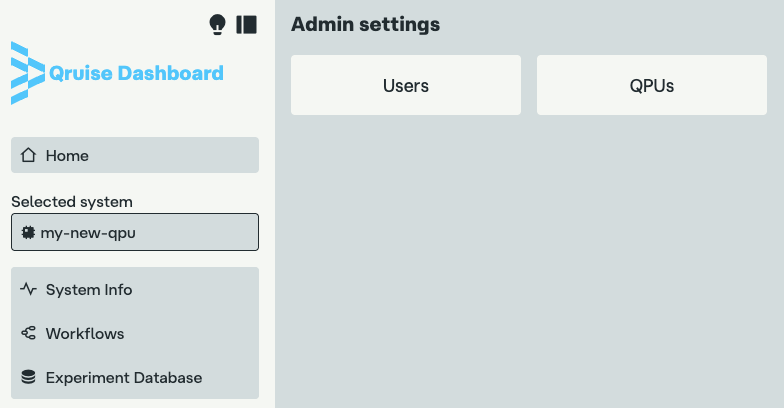
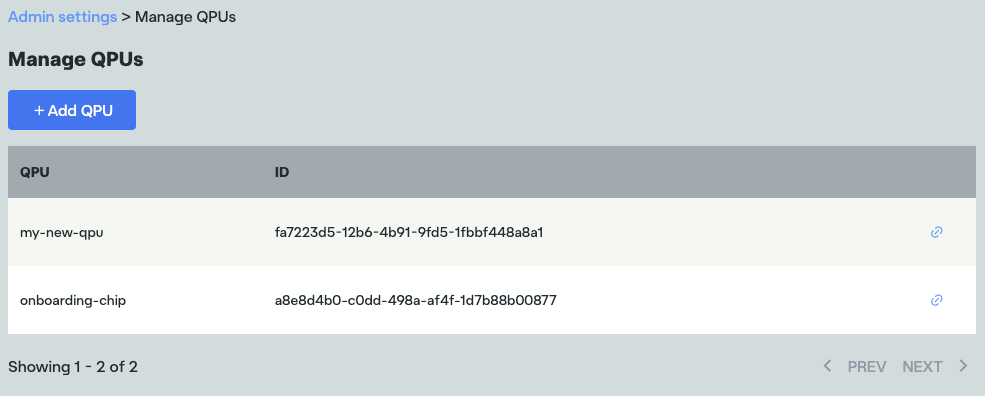
We've added granular permissions, so admins can control who can view, schedule, and run jobs on each QPU. This enables conflict-free workflows in labs and organisations with mixed access needs.
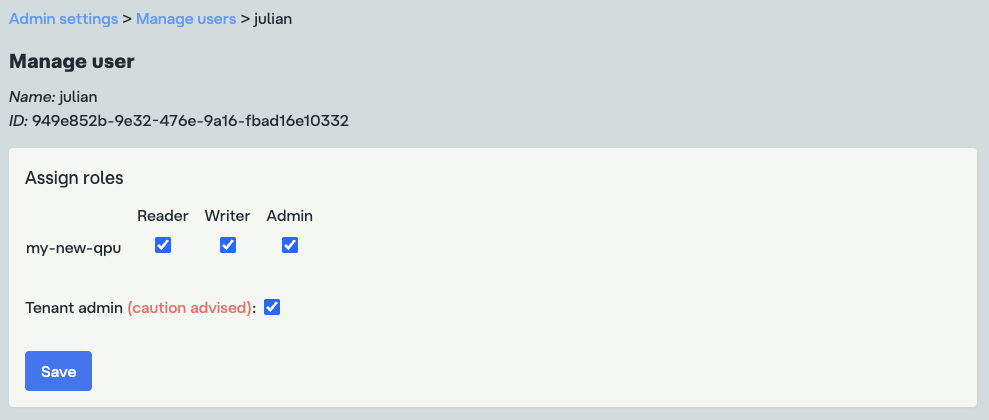
To help you get started, we've added a whole new set of Initial setup docs for admins.
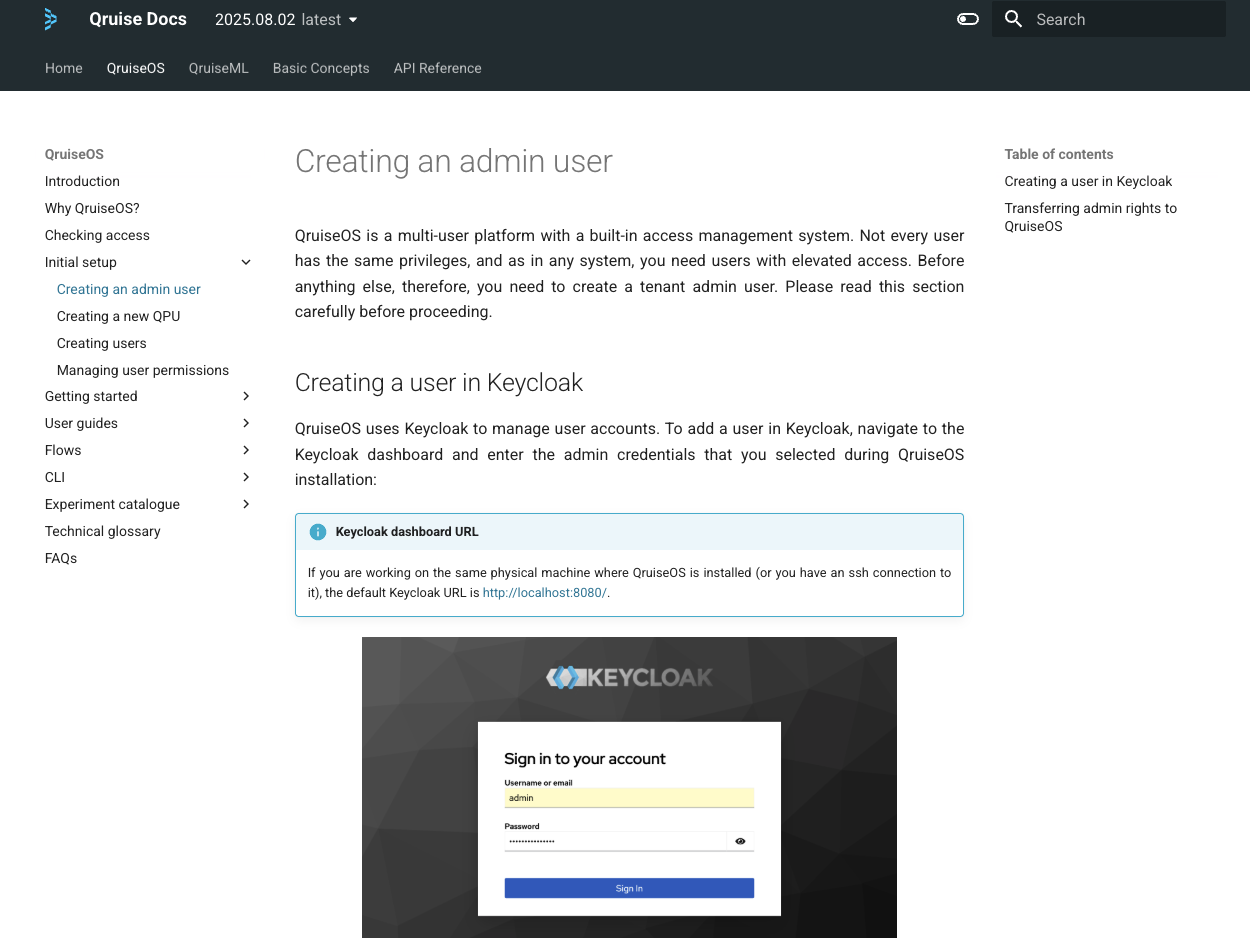
Single identity file for environment configuration
We’ve introduced a single identity file for easy environment configuration. It automatically handles authentication, tenant selection, API connection, and QPU permissions.
qruise@quantumofsolace:~$ cat ~/.config/qruise/credentials/default.id
key: qruise_os_a6997b25f0994c4f9ea57ba67e277554_...
url: http://qruise-backend:8000/
You can learn how to do this step-by-step in our new Configuring the environment getting started guide.
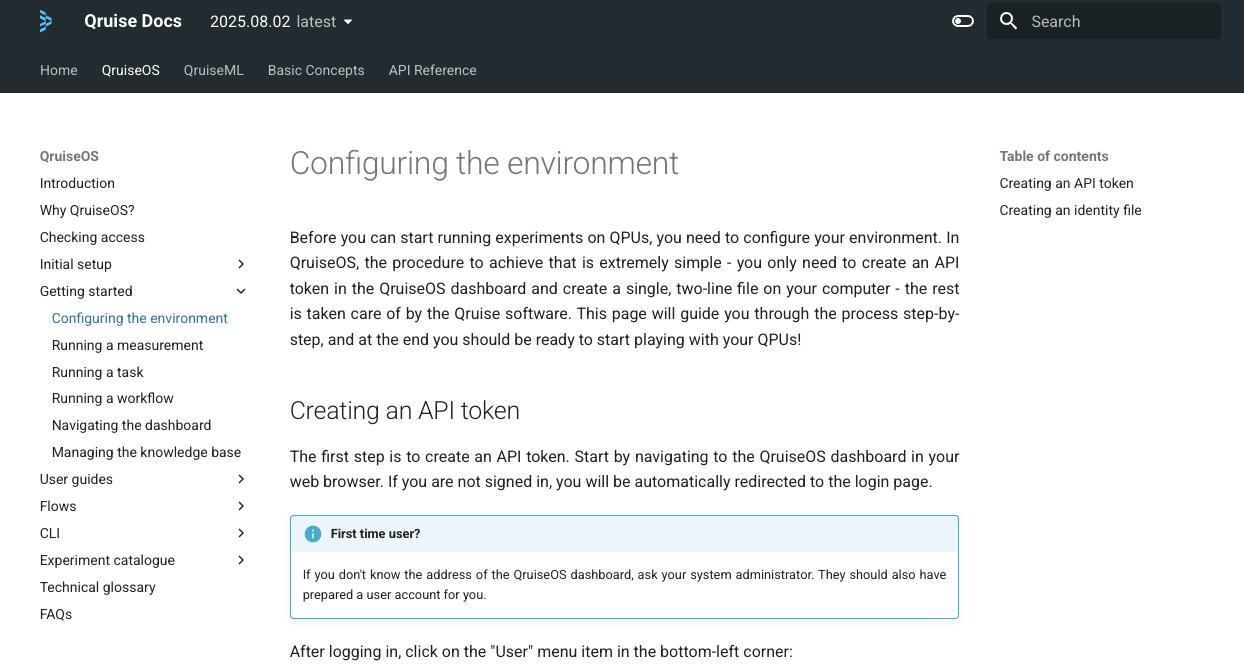
User guides
We've updated our User guides section of our docs with several guides on running and customising workflows in QruiseOS. It should now be straightforward to run workflows with dependencies or multiple qubits, and to add new tasks and other customisations.
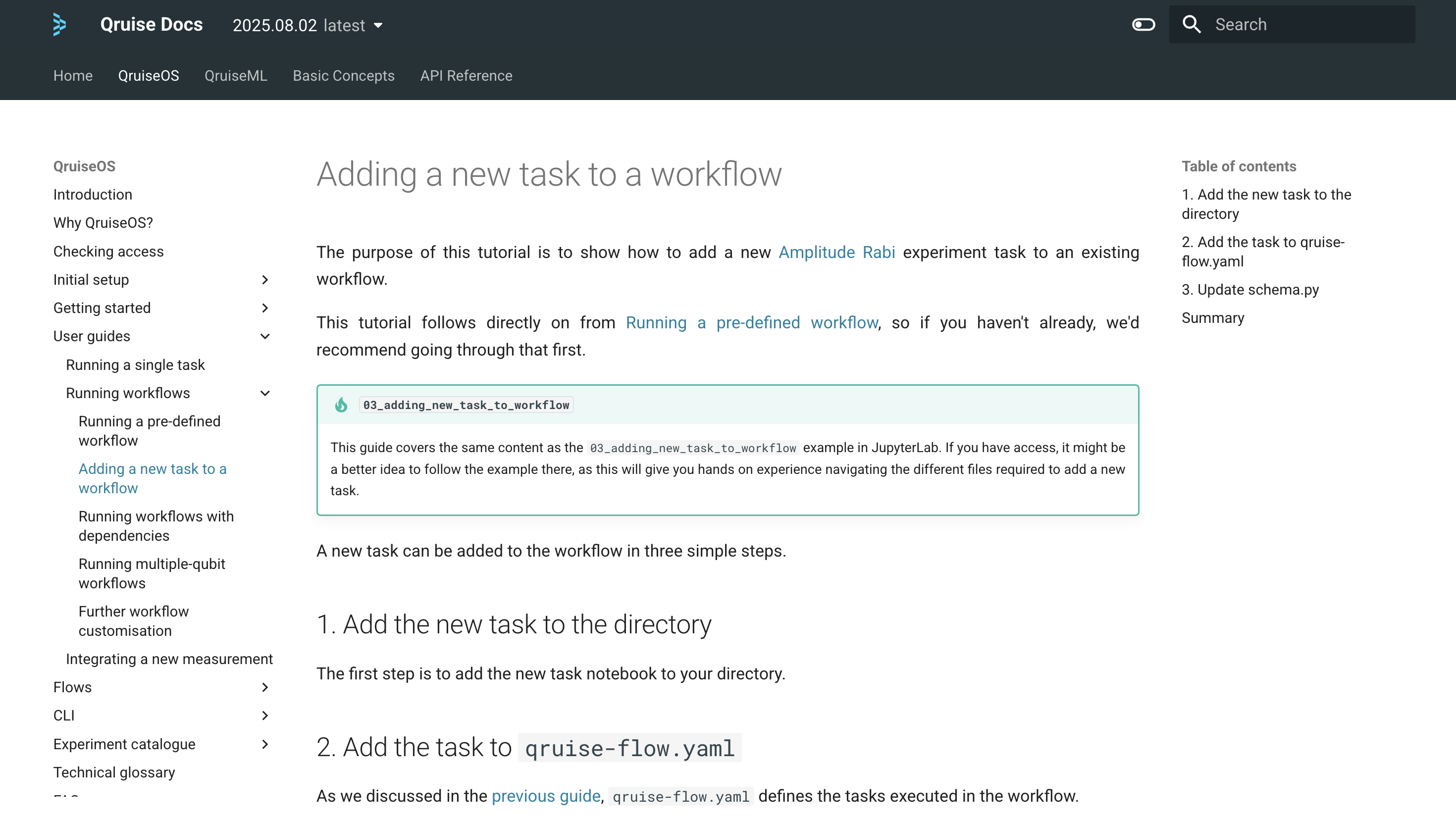
Flow file reference
We've added a Flow file YAML schema reference covering all data types used in flow definitions, starting from the flow object. Each page documents a single type with field-by-field descriptions and copyable YAML templates, allowing you to setup new flows quickly and reduce configuration errors.
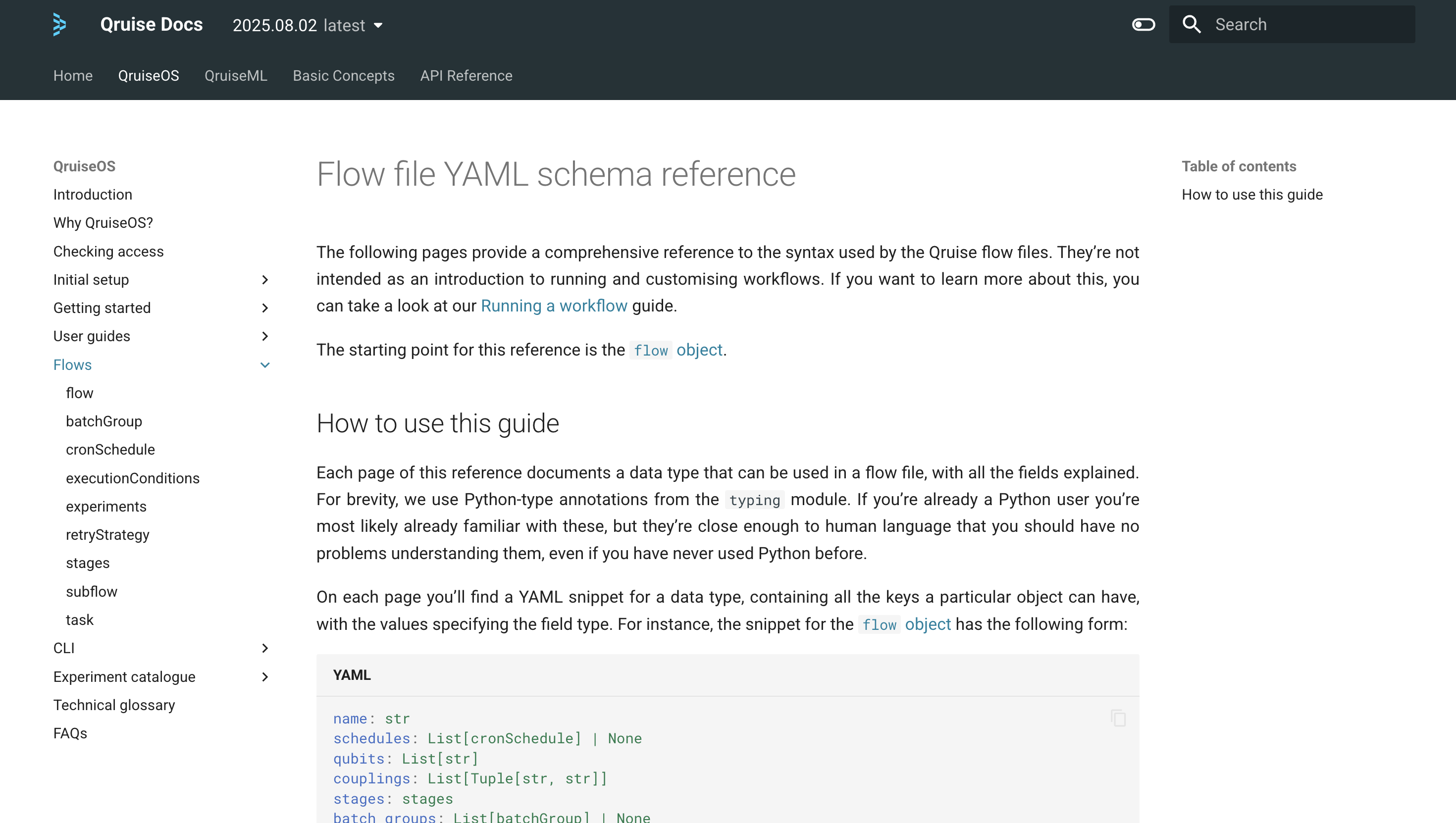
QruiseOS version
We've added the QruiseOS version to the dashboard, so users can check which version they're using and locate the corresponding docs.
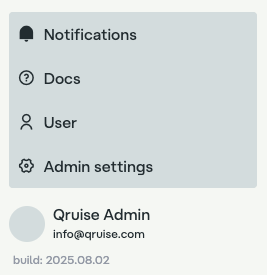
Add QPUs from the command line
You can now easily add QPUs from the command line with qruise qpu add.

qruise qpu add.
Set concurrency limit
You can now set a concurrency limit in qruise flow to set the maximum number of tasks that can run concurrently during a workflow.
qruise flow run --concurrency 2
This allows users to speed up workflows by running tasks in parallel, while ensuring QPUs and hardware aren't overloaded.
Stay Informed with Our Newsletter
Subscribe to our newsletter to get the latest updates on our products and services.